PC
1. Setting up and accessing your account
i. Activation email
ii. Account activation form
iii. Accessing your account
iv. SSO
2. Downloading and installing the Pixaera app
i. Download the app
ii. Installation process
3. Navigating the Pixaera Application
i. Terms & Conditions and Disclaimer
ii. Tutorial
iii. Fullscreen
4. FAQ

1. Setting up and accessing your account
i. Activation email
You will receive an activation email from Pixaera. To activate your account, simply click the button at the bottom of the email.

ii. Account activation form
Confirm your information, create a new password, and press 'Next.'

iii. Accessing your account
After activating your account, you will be able to access the web app at app.pixaera.com
iv. SSO
If your organisation uses single sign-on (SSO), when you enter your email address you will be redirected to your organisation’s SSO page.

2. Downloading and installing the Pixaera app
i. Download the app
- Visit app.pixaera.com and sign in.
- Go to the 'PC Access' page.
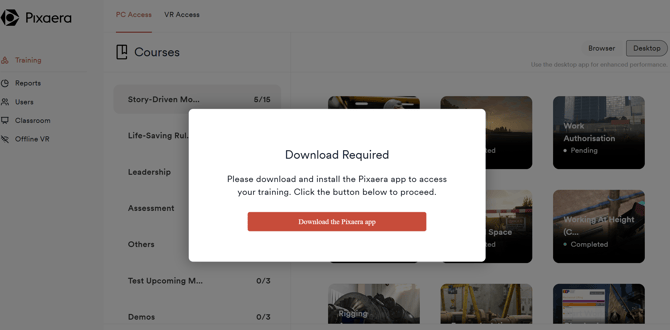
🚨 Troubleshooting
The size of the installer is 150MB and shouldn't take up much time to finish downloading. If you're experiencing issues with your download, contact us here.
- You will be prompted to Open the Pixaera Launcher via your browser:

- If you are not prompted by your browser window, you can click ‘Launch Application’:

ii. Installation process
-
-
Locate the downloaded file on your drive.
-
Execute the downloaded .exe file and follow the steps in the screenshot below to complete the installation.
Note: A user account control window prompt will appear in your menu bar for the installation of the UE prerequisites
- The Pixaera app download progress page will appear

- Following the completion of the download, please log in to the Pixaera web app via your browser

- Upon navigating back to the Pixaera Web App, this will authenticate your access.

- This will then launch your training

-
🚨 Troubleshooting
If you're having trouble installing the app, contact us here and a member of our team will get in touch with you to assist you with installation.
3. Navigating the Pixaera Application
i. Terms & Conditions and Disclaimer
When you access a product for the first time, you will be required to accept our Terms & Conditions and the subsequent disclaimer.
ii. Tutorial
Upon accessing a product for the first time, you will be required to complete a short tutorial that teaches you all the necessary skills to navigate the product and complete your assigned training.

iii. Fullscreen
You may go into fullscreen mode by clicking the 'fullscreen' icon found on the top right of the window. Alternatively, you may toggle fullscreen on and off by accessing the 'pause' menu within the simulation.
4. FAQ
-
I haven't received an activation email. Who should I contact?
Don't hesitate to get in touch with support at help@pixaera.com, and someone will get in touch with you within 24 hours.
-
I have trouble downloading the application. What should I do?
Please get in touch with support at help@pixaera.com, and someone will get in touch with you within 24 hours.
-
My simulation doesn't run smoothly. I experience lag, stutter, etc. What can I do?
- Check if your hardware meets our minimum requirements. We require a GPU comparable to Intel HD Graphics 500 series, a dual-core CPU with 1.7 Ghz+ and 8GB of RAM. Any machine not meeting these requirements will likely not be able to run our simulation smoothly.
- On notebooks, make sure your battery optimization is set to full Performance mode. Check if your power cable is plugged in.
- Make sure you have the latest GPU driver installed.
- On notebooks, make sure that your GPU (integrated or external) is enabled. Open Windows Device Manager and right-click the card listed in the Display Adapters section, and ensure it is set to Enabled.
.png?width=256&height=60&name=Logo%20(1).png)