Training guide for trainees
Welcome to your Pixaera training experience. This guide is designed to help you prepare, participate, and follow up on your training — whether you're using a VR headset, browser, or joining a classroom session.
VR training instructions
1. Pre-training preparation
- Wash up: Clean your hands, face, and ears with soap and water.
- Get comfortable: Hold both controllers and test the trigger button on either hand. This is the only button you’ll need to use.
- Understand the menu: Hover over a training module and press ‘Start’ to begin.

- Use the Stop Work button (red icon) if you see anything unsafe.
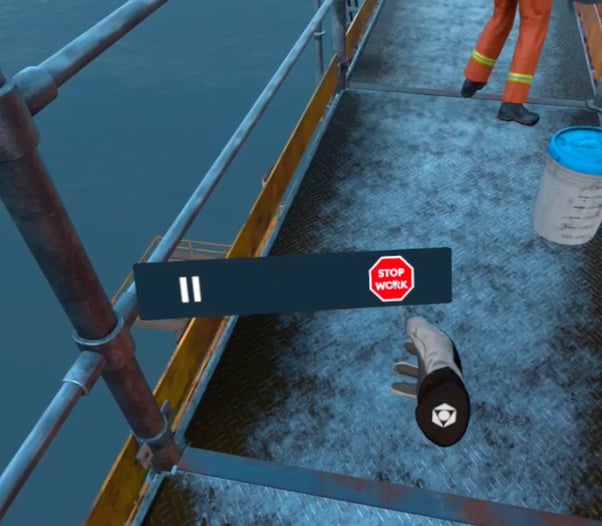
Generating your 24-hour access pin
- Go to vr.pixaera.com and log in with your company email.
- You’ll receive a 6-digit pin valid for 24 hours — check your inbox.
- Use this pin to log in to the Pixaera VR app.
2. Starting the training
MetaQuest VR
- Adjust the side straps

- Put on the headset and adjust the top strap
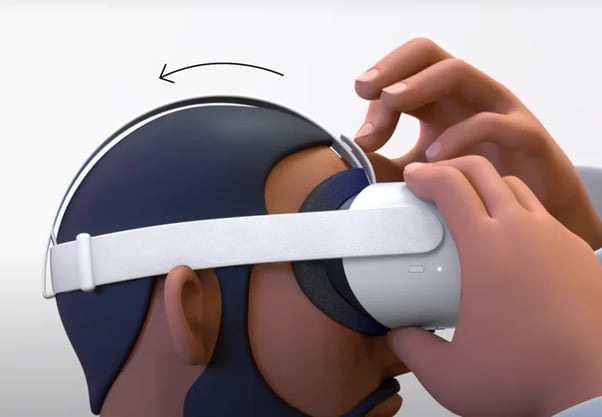
- Improve the clarity by gently moving the arms on either side of the headset up and down. To adjust the angle of the headset against your face.

You’ll know that the headset is worn correctly when it’s resting lightly on your face, and the picture appears clearly.
KIWI Elite Straps
- Place the headset on and tighten it until it’s snug on your face by rotating the knob clockwise.

- Detach the top strap, adjust the setting and re-attach it when it feels comfortable and snug on your face.

You’ll know that the headset is worn correctly when it’s resting lightly on your face, and the picture appears clearly.
When the headset is comfortably secured, grab each controller using the correct hand. If you’re in the Oculus menu, locate and run the Pixaera app. Else, skip to the step below.
To sign in to the Pixaera app, enter the 6-digit PIN that you generated earlier. If you have not done so yet, or if you generated one over 24 hours ago, or if you have forgotten your PIN, follow the steps found here.
Ensure that you’re facing the right direction (i.e. the module selection menu).
- If it’s asking you to set up the guardian/boundary, follow the process to set up a stationary guardian/boundary. (or reach out to your VR facilitator)
- If you can see the environment but not the main menu, press and hold the Meta button for 2 seconds to reset the view.

🎧 If the environment you’re in is too loud, use wired earphones or headphones and connect them to the aux input on the MetaQuest Headset.
3. Post-training steps
- Place controllers down safely.
- Remove the headset and unplug headphones.
- Wipe down the headset and controllers with sanitary wipes (avoid the lenses).
- Place the headset on charge.
Training via browser
From your email, open the invitation to activate your Pixaera account.
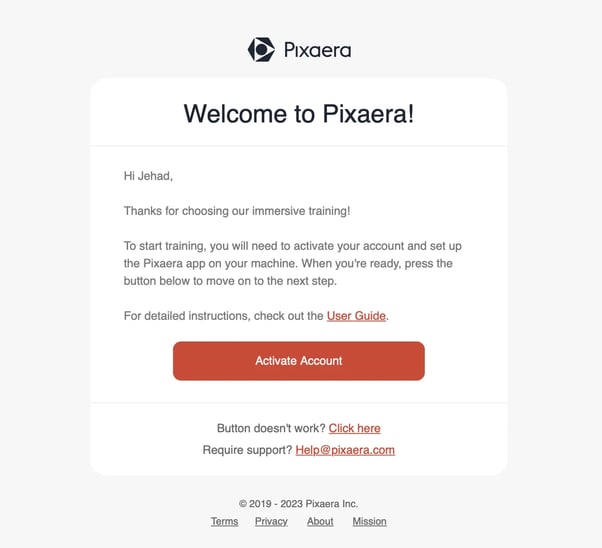
- Sign up with your company email or SSO credentials.
- If your account is already activated, access the web app at app.pixaera.com.
- Go to the Training tab.
- Toggle to Browser mode.
- Click on a module and follow the loading screen.
- Begin your training — progress saves automatically.
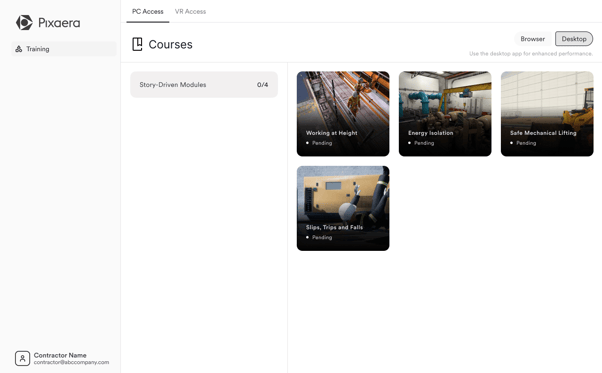
💡 Internet speed may affect performance. Use a stable connection for best results.
Training via Pixaera app
- Download the App
- From the “Training” tab in your Pixaera dashboard, set the toggle to ‘Desktop’.
- Click on any module and you’ll be prompted to ‘Download and Install the Pixaera app’.
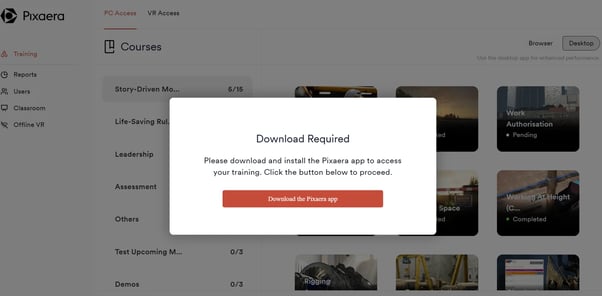
- Your browser will ask for permission to launch the Pixaera Launcher — click ‘Open’ or ‘Launch Application’ if prompted.
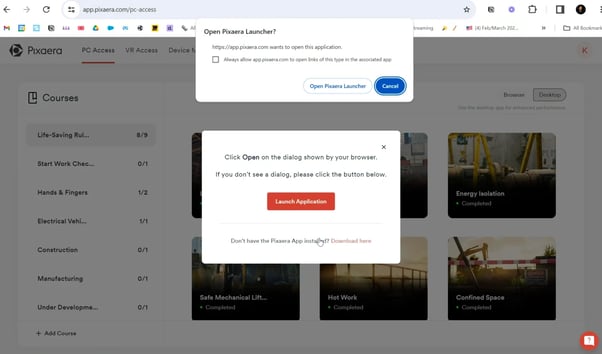
ℹ️ The installer is about 150MB. If you experience any issues during download, contact help@pixaera.com.
Installation process
- Locate the downloaded .exe file on your computer.
- Double-click the file and follow the on-screen instructions.
ℹ️ A User Account Control prompt will appear to install UE prerequisites — approve this prompt.
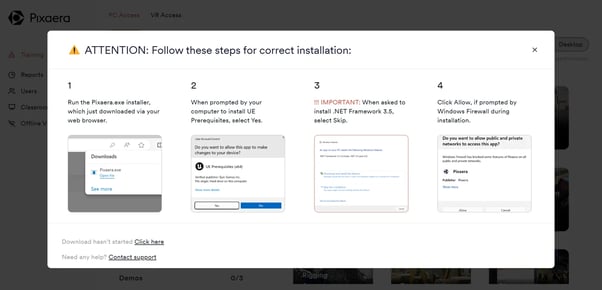
- The app will start downloading training content.
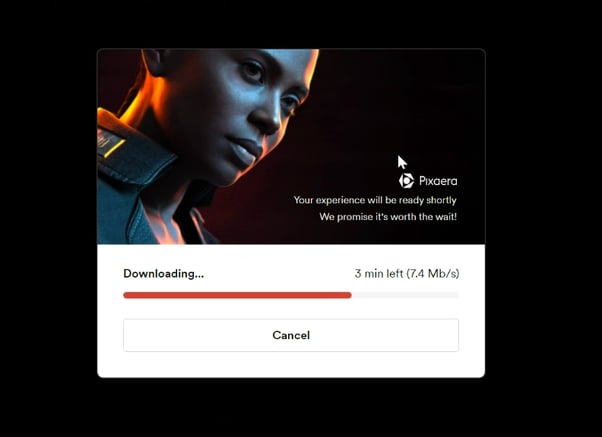
- Once installed, return to your browser and log in again to authenticate access.
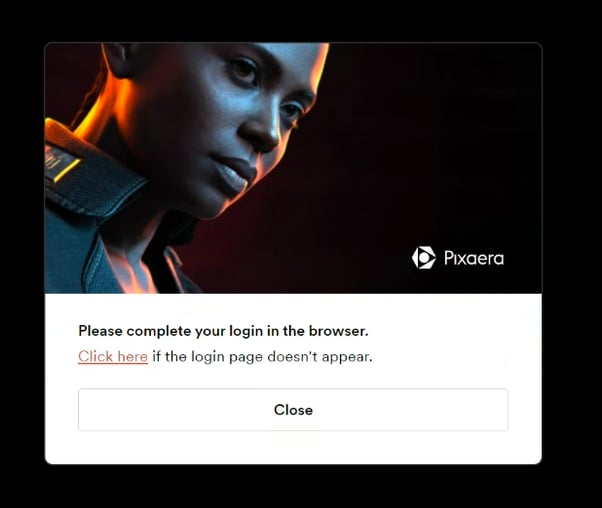
- Training will then launch automatically upon authentication.
3Navigating the Pixaera application
- Terms & Conditions and Disclaimer
On first launch, you'll be asked to accept our Terms & Conditions and view a brief disclaimer. - Tutorial
A short tutorial will follow to introduce you to key controls and navigation essentials. - Fullscreen Mode
Click the fullscreen icon in the top right corner, or access fullscreen through the pause menu inside the simulation.
Classroom training
If you’re attending a Pixaera-led classroom session:
- Arrive on time and check in with your facilitator.
- Listen carefully and participate in discussions.
- Complete any assigned exercises or materials during the session.
- A short post-training survey may be provided — complete it on your phone via QR code.
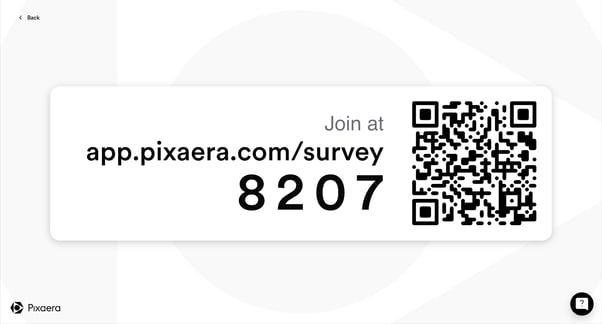
.png?width=256&height=60&name=Logo%20(1).png)